What is external hard drive on mac?
An external hard drive on a Mac is a storage device that is connected to the computer’s USB or Thunderbolt port. It provides additional storage space for your Mac and allows you to store and access data files such as documents, photos, videos, and music.
External hard drives are popular with Mac users, especially those who work with large files or have limited storage space on their computers. The external hard drive can be used to backup important files, store media files, for example, movies, and music, or to run applications and programs.
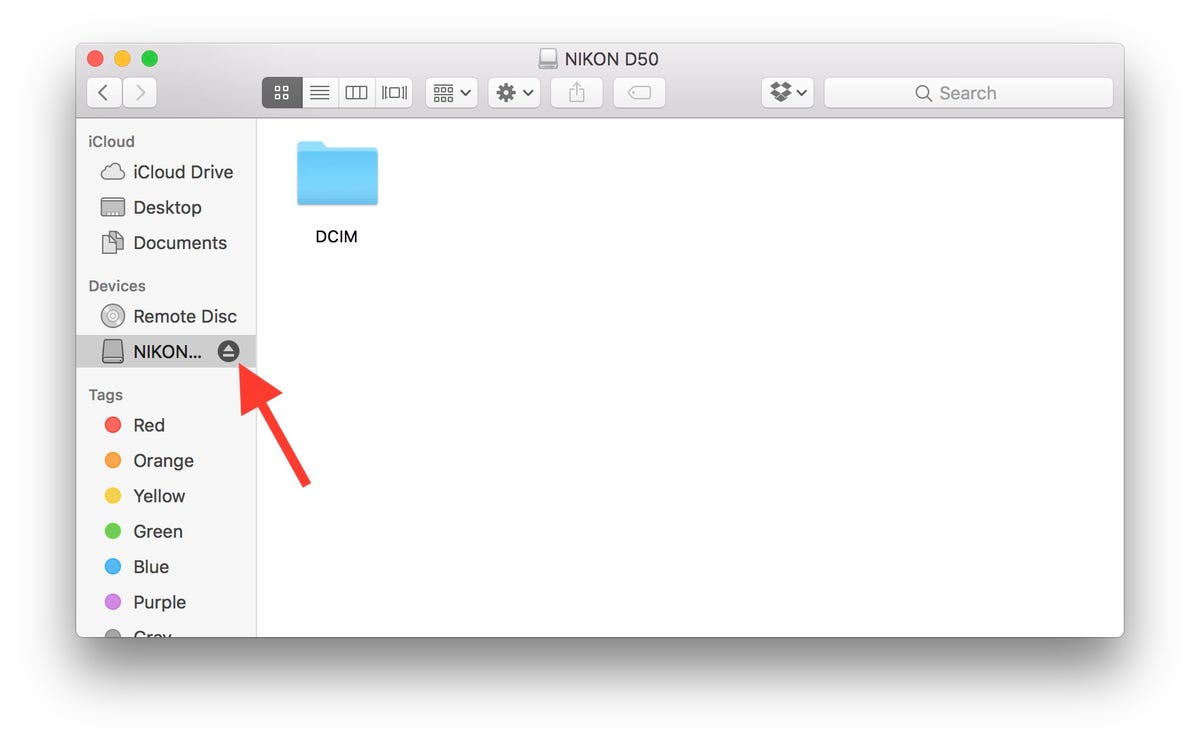
External hard drives connect to Mac computers in different ways, such as USB 3.0, Thunderbolt, FireWire or eSATA. Some external hard drives are portable and can be powered directly from the computer’s USB port, while others require an external power source.
In addition to traditional external hard disks, many users are also using solid-state drives (SSDs), which provide faster transfer speeds and are more resilient to shocks and impacts, making them ideal for more mobile use.
Overall, an external hard drive is a useful storage device that can help you store and organize your data more effectively, create backups, and extend the storage capacity and capabilities of your Mac computer.
Here are the steps to safely eject an external hard drive on a Mac:
1. Locate the external hard drive icon on your desktop or in the Finder window.
2. Click on the icon to select the external hard drive.
3. With the external hard drive icon selected, click on the “File” menu at the top of the screen.
4. In the drop-down menu, select “Eject (external drive name),” or use the keyboard shortcut “Command + E” to eject the drive.
5. Wait until the external hard drive’s icon disappears from the desktop.
6. Once the icon has disappeared, you can safely unplug the external hard drive from your Mac.
It’s important to eject the external hard drive before unplugging it to avoid data corruption or loss. If you unplug the external hard drive before ejecting it, you may damage the files stored on it or even the hard drive itself. By following these simple steps, you can safely and quickly eject an external hard drive from your Mac.
(FAQs)
**Q: Can I use an external hard drive on a Mac to transfer files to a PC?**
A: Yes, you can use an external hard drive formatted as exFAT or FAT32 for file transfer between a Mac and a PC.
**Q: How do I check if my external hard drive is compatible with my Mac?**
A: You can check external hard drive compatibility by checking the external hard drive specifications for Mac compatible ports and supported file systems.
**Q: How do I format my external hard drive for use with a Mac?**
A: You can format an external hard drive for Mac use by opening Disk Utility, selecting the external hard drive, and then formatting it in the required file format.
**Q: How do I recover data from a corrupted external hard drive on a Mac?**
A: You can recover corrupted data from an external hard drive on a Mac using data recovery software such as Disk Drill or EaseUS Data Recovery Wizard.
Conclusion
An external hard drive on a Mac provides additional storage space and enables easy sharing and transfer of data between Macs and PCs. It allows users to store and share files, backups, or run applications and programs using additional space. External hard drives are available in various sizes and formats, and some can be powered directly from the computer’s USB port.
It’s important to remember to properly eject an external hard drive before unplugging. Moreover, you should also maintain and back up your external hard drive regularly to ensure the safety of your data. Finally, it’s crucial to choose a reputable brand of external hard drive and make sure it is properly formatted for your Mac computer to avoid compatibility issues or data corruption.


